I know that I have neglected my blog, but I plan to get back with the program and keep up with my blog and website.
I would like to share a great app for the iPad (it is only for the iPad/iPad mini). iDoceo is an amazing app that does everything you can do with a grade book. It's a great way to store your data from all the assessments you do in your classroom. This will come in handy when it's time to show your data for the new teacher evaluation that many of us are having to face.
This is not a free app, it does cost $5.99, but it's worth every penny.
https://itunes.apple.com/us/app/idoceo-teachers-assistant./id477120941?mt=8
They also have a website where you can learn how to use the app.
http://www.idoceo.net/index.php/en/
I would like to share a great app for the iPad (it is only for the iPad/iPad mini). iDoceo is an amazing app that does everything you can do with a grade book. It's a great way to store your data from all the assessments you do in your classroom. This will come in handy when it's time to show your data for the new teacher evaluation that many of us are having to face.
This is not a free app, it does cost $5.99, but it's worth every penny.
https://itunes.apple.com/us/app/idoceo-teachers-assistant./id477120941?mt=8
They also have a website where you can learn how to use the app.
http://www.idoceo.net/index.php/en/
Here is what the home screen looks like. You can add as many classes as you want. There is no limit on how many classes you have or how many students. I love the reminders section. It comes in handy to type little notes on the things you need to remember for the week. This app is packed with a lot of features. It has everything a teacher needs to use throughout the day.
I teach at two schools and being able to have both school's schedules handy has been a life saver.
This is the planner feature. I haven't yet utilized this feature, but you can type in the activities that you will be doing with each class.
Another feature that has helped me a lot is the ability to create seating charts. You can create up to 5 different seating charts for one class. This will come in handy for things like centers and assessing. I also love how you can take a picture of the student. This has helped me to learn students names. The great thing about the pictures is the are compressed to a small file and they don't take up space on the iPad. I teach over 500 students and I have taken all of their pictures.
What's also nice about the seating charts is you can do a quick attendance (as seen above), or you can select an assessment to score them on. All you have to do is tap their picture and it will put the grade on their picture. Just keep tapping their picture until it puts the score you want the student to have.
You can also input scores in the class list. The student's picture also shows up on the class list. I input score both ways. Most of the time I will input the score in the class list view. I use the seating chart view to take attendance.
You can use any grading system you want. It comes with several different types of grading, but you can create your own.
What's also nice about the seating charts is you can do a quick attendance (as seen above), or you can select an assessment to score them on. All you have to do is tap their picture and it will put the grade on their picture. Just keep tapping their picture until it puts the score you want the student to have.
You can also input scores in the class list. The student's picture also shows up on the class list. I input score both ways. Most of the time I will input the score in the class list view. I use the seating chart view to take attendance.
You can use any grading system you want. It comes with several different types of grading, but you can create your own.
Another cool feature is the random selector. When you're in the seating chart view, you will see the two dice. When you click on them it will pop a student's name up. This is great to use for picking a student to take a turn. You can also randomly rearrange the seating chart, but you do need to be carefully. I always leave seating chart 1 alone, this is my original seating chart and I don't want it to get messed up. I usually select seating chart 2 if I need to rearrange them. I will do this when I want to put them in an order for an activity or an assessment.
Another good feature is that you can color the students name plate. I color them for the risers. At one school I do have flipforms and I color code the seating chart for the color of the flipform. I have concert risers at my other school and I color by section on the risers.
Another good feature is that you can color the students name plate. I color them for the risers. At one school I do have flipforms and I color code the seating chart for the color of the flipform. I have concert risers at my other school and I color by section on the risers.
You do have the ability to print to a printer that has Air Print or you can send it to your email or even dropbox. You can do this with the class list (where all the students grades show up) or the seating chart.
I am still learning how to use all the features and there are many that I still haven't used.
Other things you can do with the app:
1. create as many categories for each class. I have: rhythm, melody, turns, attendance, and music concepts.
2. You can record the students and it will store it under their name. I haven't used this feature, but it would be great for assessments.
3. You can put parent contact info in or make specials notes about the students( e.g. medical concerns, behavior concerns, or whatever info you want to put in.)
4. When you delete a student or class, you can recover it later. It stores all the deleted items in the recycle area.
5. You can copy students and assignments from one class to another. The downside is it won't copy the student's scores. You would have to re-input them into the new class.
I am still learning how to use all the features and there are many that I still haven't used.
Other things you can do with the app:
1. create as many categories for each class. I have: rhythm, melody, turns, attendance, and music concepts.
2. You can record the students and it will store it under their name. I haven't used this feature, but it would be great for assessments.
3. You can put parent contact info in or make specials notes about the students( e.g. medical concerns, behavior concerns, or whatever info you want to put in.)
4. When you delete a student or class, you can recover it later. It stores all the deleted items in the recycle area.
5. You can copy students and assignments from one class to another. The downside is it won't copy the student's scores. You would have to re-input them into the new class.
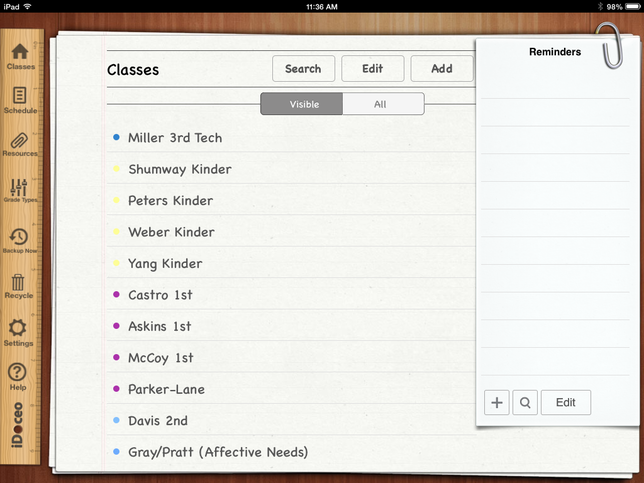
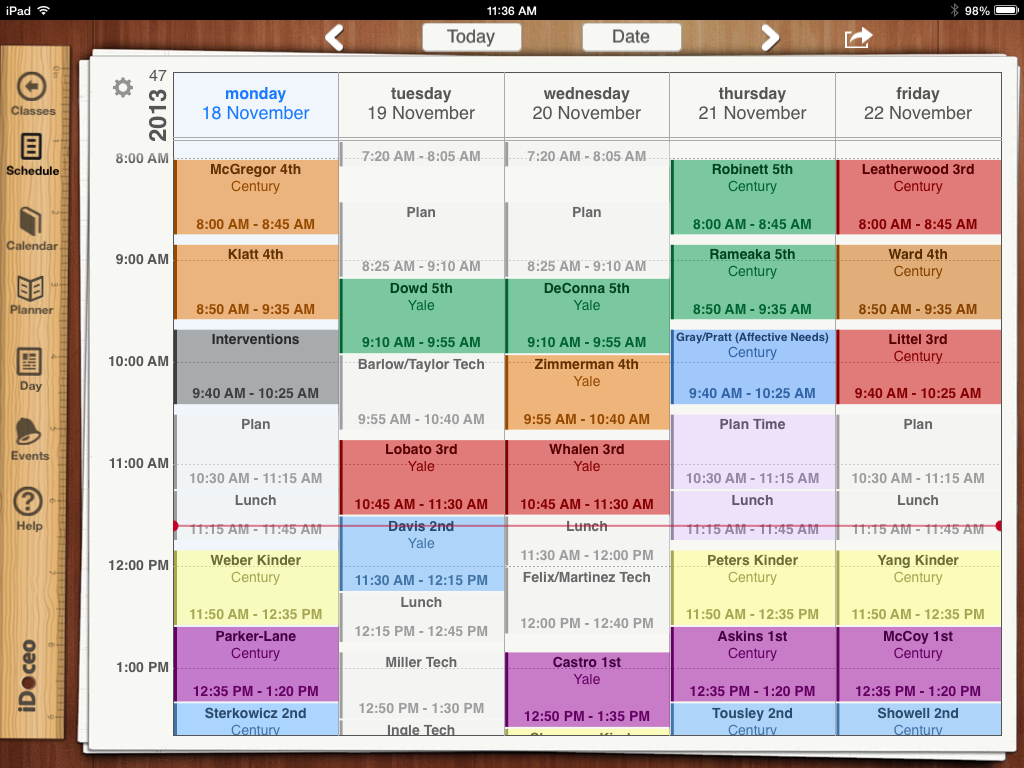
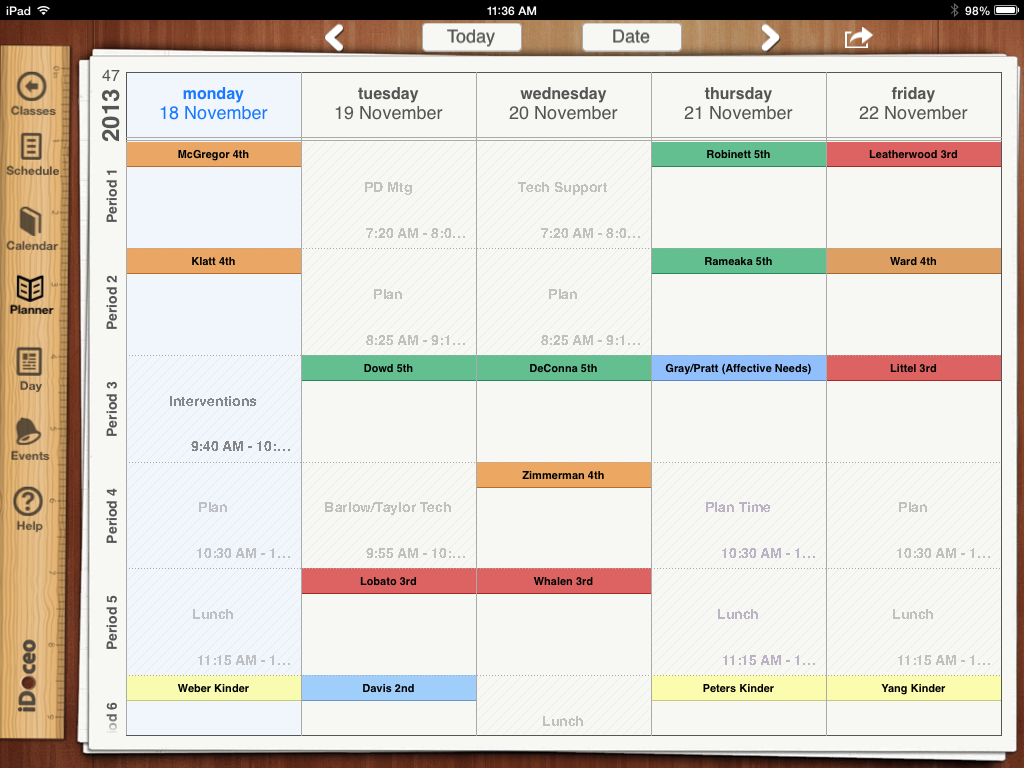
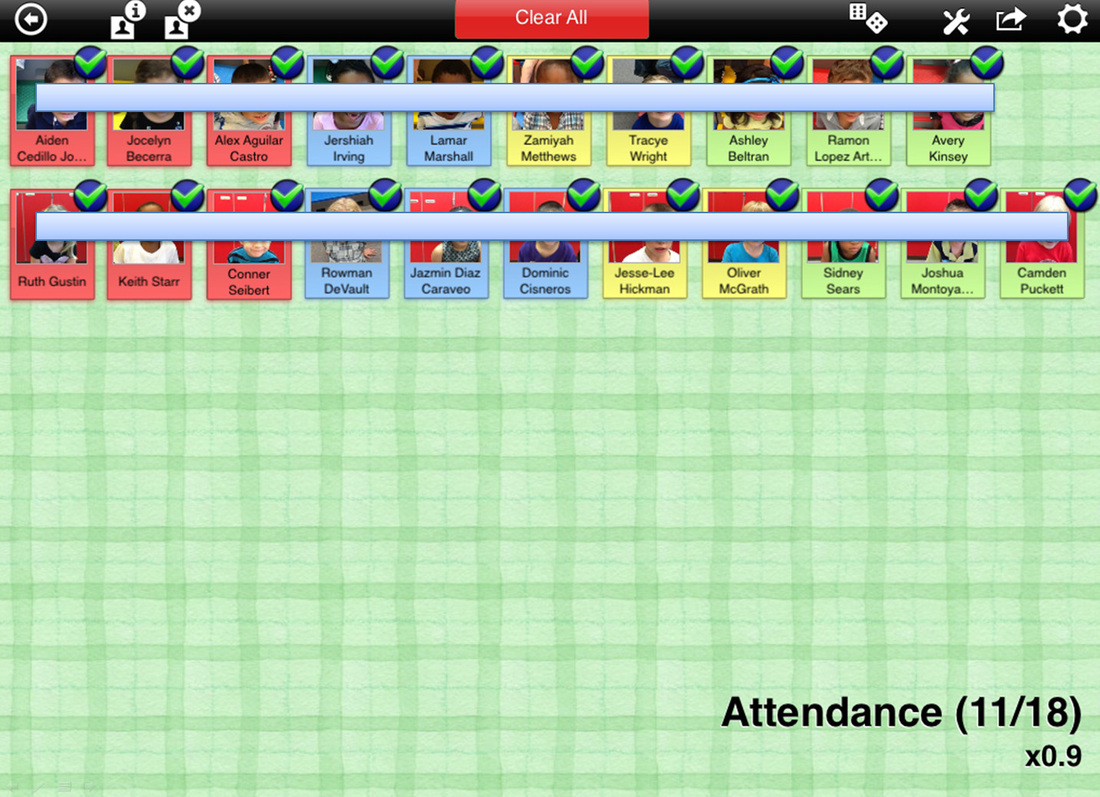
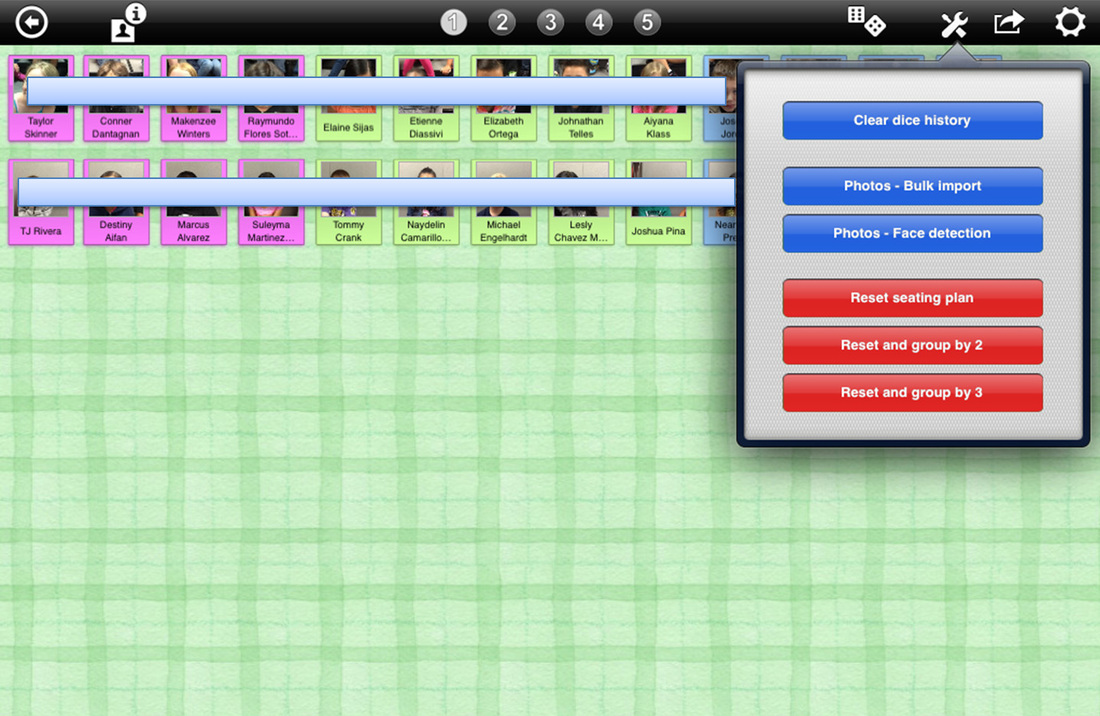
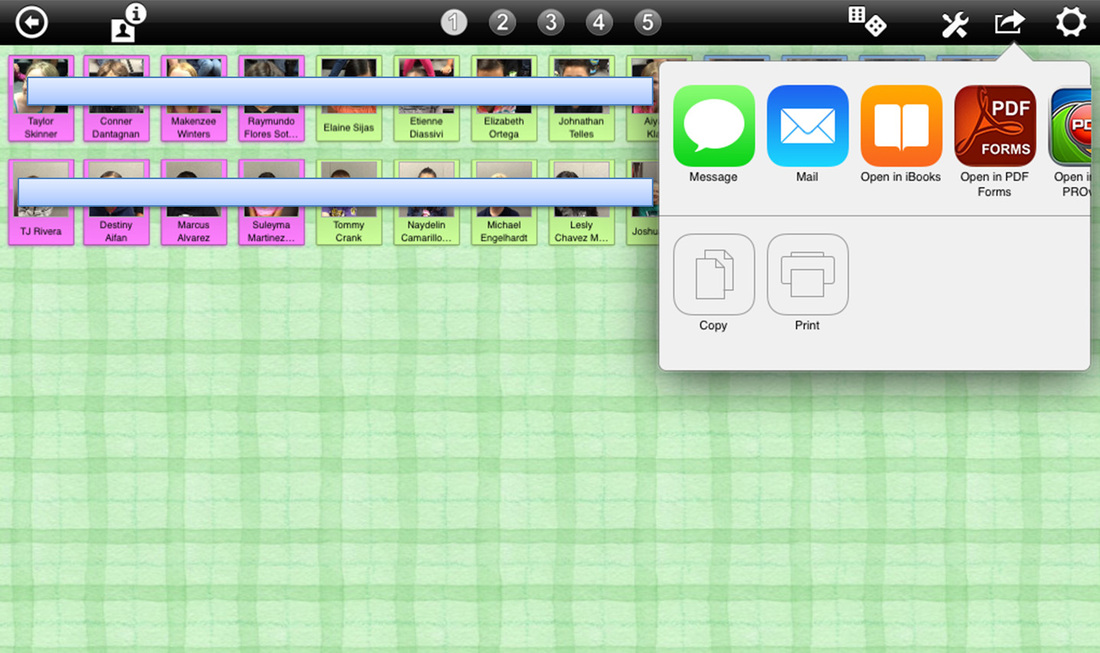
 RSS Feed
RSS Feed

